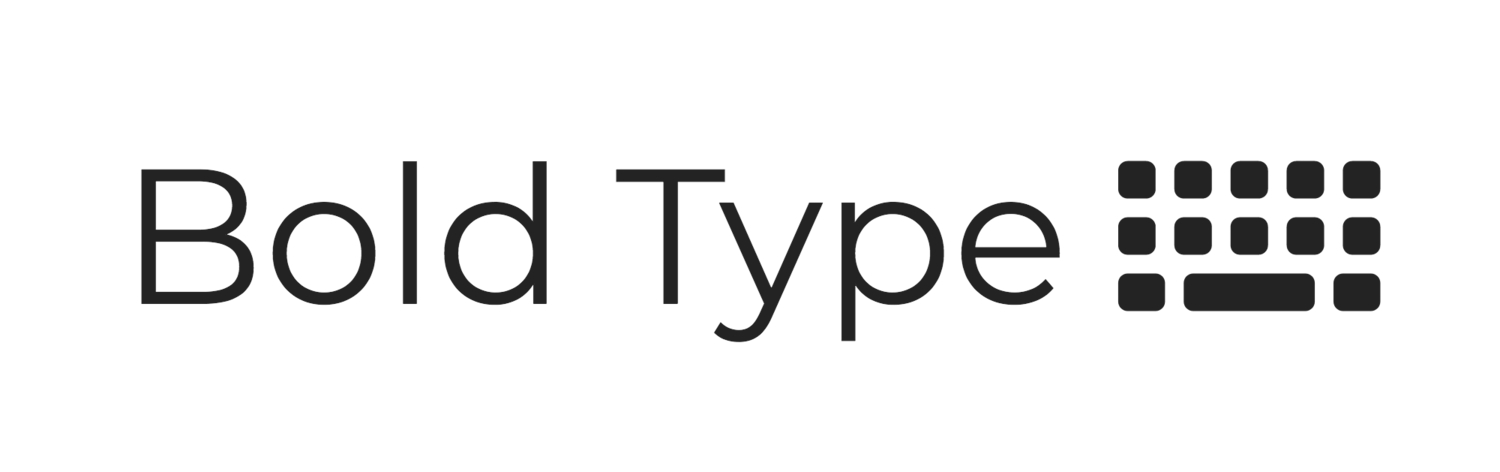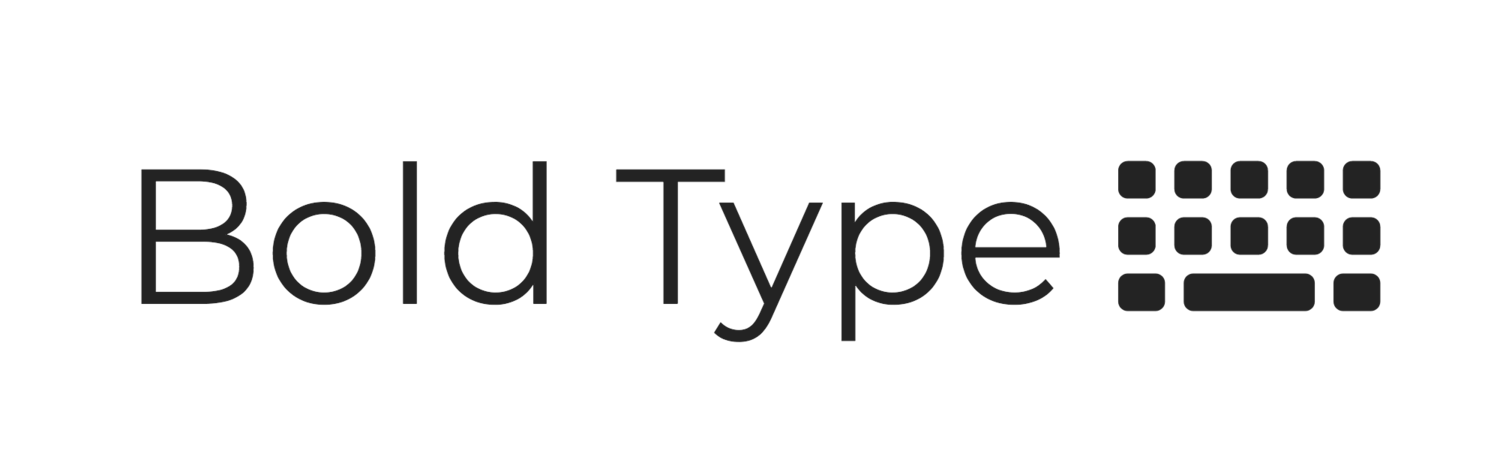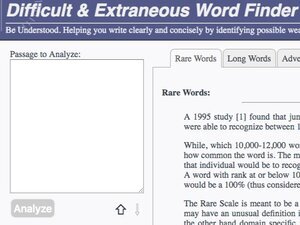Self-editing tools for working at home
Getting a second set of eyes on your writing is the oldest (and best) editing trick in the book. Other people notice your bad habits, your blind spots, and the things you miss when your eyes glaze over from staring too long.
This practice, and a lot of tried-and-true editing tips, are about depersonalization—printing your writing out, reading it backward, reading it out loud, letting it rest for a few hours or days. But there are also a number of tools that can help you self-edit by giving you instant, depersonalized feedback. They aren’t perfect, but they’re helpful when you don’t have another person handy or you’re struggling with a tricky piece of writing.
These tools catch your errors, keep your word choice on target for your audience, and help you be objective about your writing.
Grammarly
When you download Grammarly, it integrates with all the places you write—your email, Microsoft Word, even LinkedIn. It highlights your errors and offers solutions to them, so you learn as you go. It also gauges your tone and uses emoji to give you feedback. You can even opt to receive a weekly report about your errors and word choice. No need to invest in the paid version; the free one is superb.
Hemingway Editor
Paste text into the website and it will highlight your passive voice, long and wordy sentences, and extra adverbs. It also measures reading level. Once again, the free browser version is just fine; no need to pay for the desktop version. But be careful—the browser version doesn’t save your text, so don’t compose in the program. Instead, paste in text to analyze it, but make changes in Word, Google docs, Pages, etc.
Flesch-Kincaid readability scale
This scale determines the grade level and readability of your writing. There are a number of testers out there, but we like this one at https://www.webfx.com/tools/read-able/. Choose “Test by Direct Input” and the program will return a list of text and readability statistics, including Flesch-Kincaid. You can also enable Flesch-Kincaid measurements in Microsoft Word as an enhanced spell check feature. (In fact, Word’s spell check can also give you stats on average word length and sentence length—all very useful!)
Difficult & Extraneous Word Finder
The Flesch-Kincaid grade levels will give you an idea of how difficult your document or paragraph is, overall. But this tool gets specific about some of the words that might cause readers the most trouble. Like the Hemingway Editor, the D&EWF looks for adverbs and long words. But it also uses a rarity scale to tell you whether most people will quickly and easily recognize the words you use. This is particularly useful if you’ve gotten used to certain high-level vocab or specialized terminology in your writing.
Just Not Sorry Gmail plugin
Just Not Sorry will highlight all the hedging and apologetic words in your email drafts. Sorry to Outlook users, but this gem only applies to Gmail. The good news? We teach you what to look for in this LinkedIn article on hedging—that should be enough to help you start trimming your hedges from your sentences!